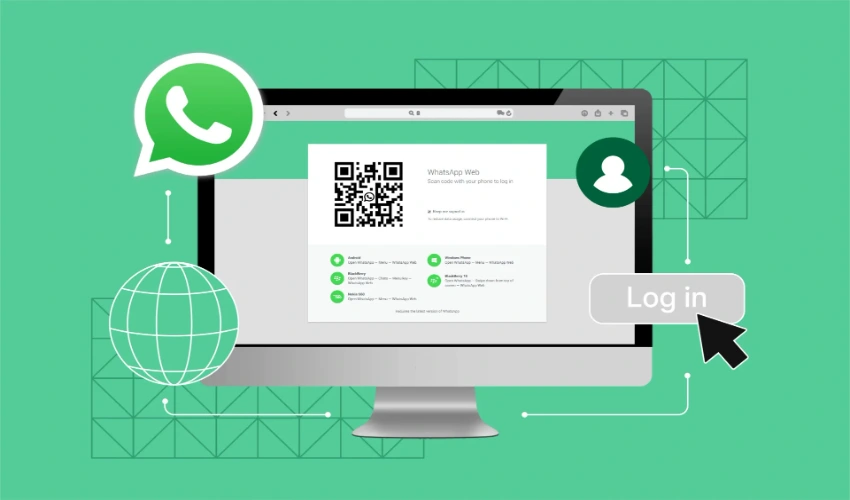WhatsApp has become one of the most popular messaging apps worldwide, providing users with a convenient way to communicate through text, voice, and video messages. While most people use WhatsApp on their mobile phones, WhatsApp Web allows users to access their chats on desktops, laptops, and tablets. Connecting WhatsApp Web to multiple devices can significantly improve productivity and accessibility. In this guide, we’ll explain how to connect WhatsApp Web to multiple devices and maximize its benefits.
Understanding WhatsApp Web
WhatsApp Web is a browser-based extension of your WhatsApp account. It mirrors your conversations from your mobile device, allowing you to send and receive messages from a larger screen. whatsapp web requires your phone to stay connected to the internet, and it works on popular browsers like Chrome, Firefox, Edge, and Safari. The platform is especially useful for people who work extensively on computers and want to manage conversations without constantly switching devices.
Benefits of Using WhatsApp Web on Multiple Devices
Connecting WhatsApp Web to multiple devices has several advantages:
- Enhanced Productivity: You can respond to messages directly from your computer, avoiding distractions on your phone.
- Seamless Multitasking: Having WhatsApp accessible on multiple devices allows you to manage work, personal chats, and social interactions simultaneously.
- Accessibility: In case your primary device is unavailable, having WhatsApp Web on another device ensures uninterrupted communication.
- Convenience: Typing on a physical keyboard is faster and easier than using a mobile screen.
Requirements for Connecting WhatsApp Web to Multiple Devices
Before attempting to connect WhatsApp Web to multiple devices, ensure the following:
- Your mobile phone has an active internet connection.
- You have the latest version of WhatsApp installed.
- The device you want to connect has a compatible browser.
- You are logged into your WhatsApp account on your primary device.
Step-by-Step Guide to Connecting WhatsApp Web
Here’s a detailed walkthrough to connect WhatsApp Web to multiple devices:
- Open WhatsApp Web on Your Computer:
Visit web.whatsapp.com on your preferred browser. You’ll see a QR code displayed on the screen. - Open WhatsApp on Your Phone:
Launch WhatsApp on your mobile device. On Android, tap the three-dot menu and select “Linked Devices.” On iPhone, go to “Settings” and then “Linked Devices.” - Link a New Device:
Tap on “Link a Device.” Your phone will prompt you to scan the QR code displayed on your computer. - Scan the QR Code:
Use your phone’s camera to scan the QR code on the computer screen. Once scanned, your WhatsApp account will be accessible on that device. - Repeat for Additional Devices:
WhatsApp now allows you to link up to four additional devices. To connect more devices, repeat the above steps for each new device.
Tips for Managing Multiple Devices
Connecting WhatsApp Web to multiple devices is convenient, but managing them efficiently is crucial:
- Monitor Linked Devices: Regularly check the list of linked devices from your mobile phone to ensure there are no unauthorized connections.
- Log Out When Necessary: For security, log out from devices you no longer use or if you suspect unauthorized access.
- Keep Software Updated: Ensure both your mobile app and desktop browsers are updated to avoid compatibility issues.
- Secure Your Devices: Use strong passwords and consider enabling two-step verification for added security.
Common Issues and Fixes
While connecting WhatsApp Web to multiple devices is generally straightforward, users may encounter some issues:
- Device Not Connecting: Ensure your phone has an active internet connection. If it still doesn’t work, restart both your phone and the browser.
- QR Code Not Scanning: Clean your phone’s camera lens and make sure the QR code is fully visible on the screen.
- Messages Not Syncing: Check your internet connection and refresh the WhatsApp Web page. Sometimes, logging out and reconnecting resolves the issue.
Security Considerations
When using WhatsApp Web on multiple devices, security should be a priority:
- Avoid Public Computers: Accessing WhatsApp Web on public or shared computers can compromise your account.
- Monitor Active Sessions: Regularly review all active sessions on your phone under the “Linked Devices” section.
- Enable Two-Step Verification: This adds an extra layer of security, ensuring only you can link devices to your account.
Using WhatsApp Web Efficiently Across Devices
To make the most of WhatsApp Web across multiple devices, consider the following strategies:
- Keyboard Shortcuts: Learn shortcuts for actions like searching chats, starting new messages, or marking chats as read to save time.
- Notifications: Enable desktop notifications to stay updated without constantly checking your phone.
- Organize Chats: Use starred messages and labels to keep important conversations easily accessible across all devices.
- File Sharing: Take advantage of WhatsApp Web to quickly share documents, images, and videos directly from your computer.
Conclusion
Connecting WhatsApp Web to multiple devices enhances convenience, productivity, and accessibility. By following the simple steps outlined above, you can link up to four devices to your WhatsApp account and manage your conversations seamlessly. Remember to prioritize security by monitoring linked devices, using two-step verification, and logging out from unused sessions. With these practices, WhatsApp Web can become a powerful tool for both personal and professional communication, allowing you to stay connected efficiently, no matter which device you’re using.